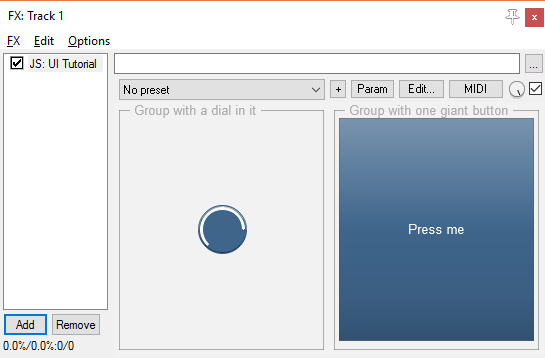jsfx-ui-lib
JSFX-UI tutorial - Controls
Now we understand how to do layout using the UI library, let’s look at some useful things we might want to draw!
The fundamental UI functions are all prefixed with ui_, and have very predictable behaviour. They are used for layout, and specific styling (e.g. fonts, colours).
There are some built-in elements (such as buttons, sliders, dials and readouts), referred to as “controls”. These elements have a specific style/theme and interactions. They are all prefixed with control_ - this is to deliberately separate them from the fundamental UI functions, because the appearance and interactions of these controls can change (e.g. due to visual theme changes, new features in future versions, etc.).
Buttons
To draw a button, use control_button(text).
There is also control_indicator_button(text, enabled), which is displayed as greyed-out (but is still clickable!) if enabled is 0.
This function will return 1 when the user clicks the button. You can therefore use this in a conditional statement to run code:
ui_split_top(50);
control_button("+ 1") ? (
press_counter += 1;
);
ui_split_next();
control_indicator_button("Reset", press_counter > 0) ? (
press_counter = 0;
);
ui_pop();
ui_textnumber(press_counter, "%i");
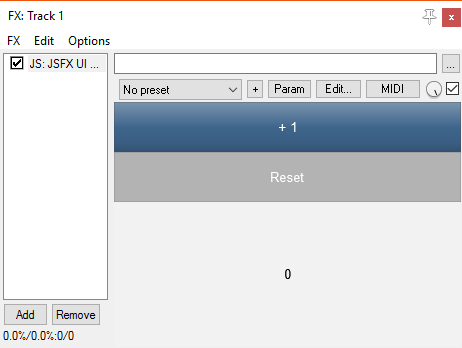
Sliders and dials
To draw a slider, use control_hslider() or control_vslider() for horizontal/vertical sliders. To draw a dial, use control_dial(). These controls respond to clicking, dragging, and the scroll wheel.
Because the JSFX language doesn’t have variable references, these functions can’t change the values in-place. Instead, you always pass in the current value, and the function returns the new value, like so:
value = control_dial(value, low, high, curve);
All three functions take the same four arguments: value, low, high and curve, and they return the new value. The curve argument determines how the visual ratio of the slider maps to the numerical range of value. For a linear, use 0. For a logarithmic curve, use log(high/low).
Let’s look at an example with three different types of sliders:
ui_pad();
ui_split_bottom(30);
slider1 = control_hslider(slider1, 0, 100, 0);
ui_pop();
ui_padbottom();
ui_split_left(30);
slider1 = control_vslider(slider1, 0, 100, 0);
ui_pop();
ui_push_height(50);
slider1 = control_dial(slider1, 0, 100, 0);
ui_pop();
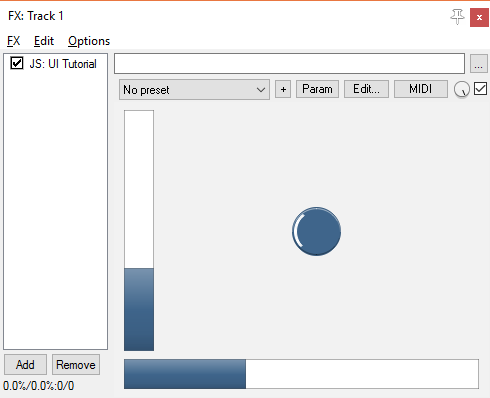 ;
;
Since the controls draw themselves covering the whole viewport, you might want to use ui_push_height() or ui_push_width() to get them to be a sane size.
(We have cheekily used the ui_pad() and ui_padbottom() functions in order to get some nice spacing in there.)
Groups
To group UI elements together, you can use control_group(name). This draws a border and a label, and pads the current viewport, so that the contents of the group are placed in from the border.
ui_split_leftratio(0.5);
control_group("Group with a dial in it");
ui_push_width(50);
slider1 = control_dial(slider1, 0, 100, 0);
ui_pop();
ui_split_next();
control_group("Group with one giant button");
control_button("Press me");
ui_pop();